| |

|
|
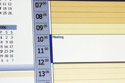 |
| |
 |
" Losing Your Address Book and Those Important E-mails Can Be
An Ugly Experience" |
|
|
Your Outlook files are .pst files and
are hidden by your Microsoft operating
system.
To make your files visible, go to
the
Control Panel and click on the Folder
Options icon. Click on the View Tab.
Look for Hidden Files and Folders.
Make sure Show Hidden Files & Folders
is checked.
Now you can find your Outlook files.
Go to Documents and Settings and find
your account. You may be the
administrator or you may have a named
account.
Not sure, click on the desktop section
and see which files match the files on
your desktop.
Once you are in the right account, go to
Local Settings,
Application Data,
Microsoft,
Outlook.
There you will find one or possibly two files:
Outlook.pst and Archive.pst.
These are your Outlook Files. They contain every piece of data you entered into Outlook and every e-mail message you have not deleted, including the sent messages (if you have selected to keep them). Every now and then Outlook will ask you if you want to archive your files. If you say yes, that is what goes into the archive.pst file. These can be big files and it is extremely important that you back them up. If something happens to your hard drive and you lose all your data, simply reinstall Outlook and copy these files to the original folder and, presto, you have all your e-mail lists, address book etc. Why these files are hidden is one of the world's great mysteries and not one of Microsoft's greatest choices.
|
|
|
|